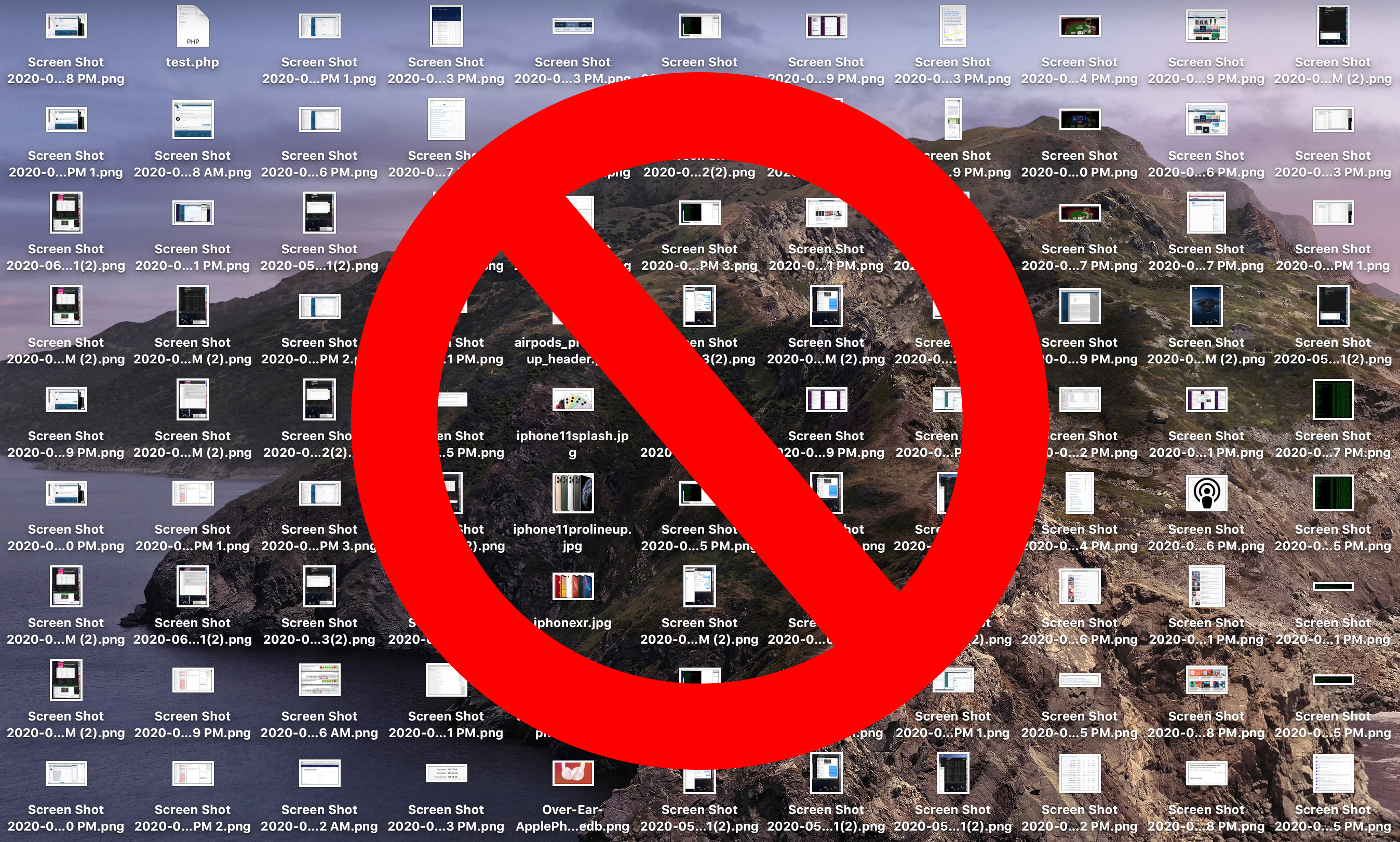
If you're running macOS Mojave or later, you can press Shift-Command-5 to invoke the screen capture panel, click on Options and choose "Other Location" to choose a destination.
Important note: Do not delete this folder until you've changed the save location to somewhere else using the same Terminal command, or you'll run into issues.
If you want to switch things back in future so that images are saved on your desktop again, simply input the Terminal command as above, but change the path to ~/Desktop.
